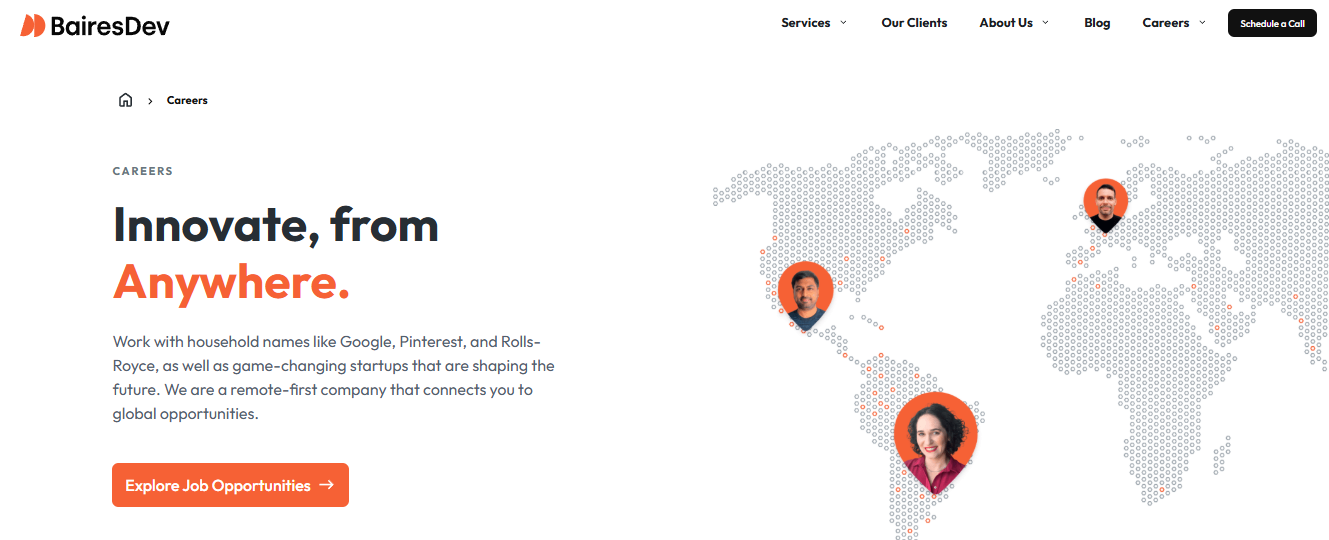Understanding Java and Its Importance
Java is one of the most widely used programming languages in the world. Created by James Gosling and his team at Sun Microsystems in 1995, it has grown into a versatile and powerful platform for developing everything from desktop applications to mobile apps, web servers, and embedded systems. But what exactly makes Java so important, and why should developers continue to learn and use it?
What is Java?
Java is a high-level, object-oriented programming language known for its simplicity, portability, and robustness. It is designed to run on any device with a Java Virtual Machine (JVM), a key feature summarized by its motto: “Write Once, Run Anywhere” (WORA). This means that Java programs can run on various operating systems, including Windows, macOS, and Linux, without needing to be recompiled.
Java’s syntax is similar to C++ and C, which makes it relatively easy for developers familiar with these languages to adopt. It also offers built-in security features, making it a popular choice for applications that require secure environments.
Key Features of Java
1. Platform Independence
Java’s platform independence comes from its use of bytecode and the JVM. When you compile Java code, it is converted into an intermediate form called bytecode. This bytecode can be executed on any device with a JVM, making it a truly cross-platform language.
2. Object-Oriented Programming (OOP)
Java’s foundation in OOP principles enables developers to create modular, reusable code. Core OOP concepts like inheritance, encapsulation, polymorphism, and abstraction are integral to Java, allowing developers to build complex systems more efficiently.
3. Robustness and Reliability
Java’s focus on error handling and its strong memory management system reduce the likelihood of crashes or unpredictable behavior. Features like garbage collection and exception handling make Java a robust language for building stable applications.
4. Security
Java provides a secure runtime environment by employing techniques like bytecode verification and runtime security checks. This makes it suitable for developing applications that require protection against threats such as unauthorized access and data breaches.
Importance of Java in Modern Development
1. Enterprise Applications
Java is a cornerstone in enterprise software development. Frameworks like Spring and tools like Hibernate have made Java the go-to choice for building scalable, high-performance business applications. Companies like LinkedIn, Airbnb, and Amazon rely heavily on Java to support their backend systems.
2. Android Development
Java was the primary language for Android development until the introduction of Kotlin. However, a vast number of Android applications are still written in Java. Its libraries and frameworks provide developers with powerful tools to build feature-rich mobile apps.
3. Web Development
Java is instrumental in web development. Technologies like Servlets, JSP, and frameworks like Spring Boot allow developers to create robust web applications. These tools offer solutions for handling complex backends, database integrations, and API services.
4. Big Data and Scientific Computing
Java’s scalability and performance make it ideal for handling big data. Apache Hadoop and Apache Spark, popular frameworks for distributed data processing, are built using Java. Additionally, Java’s mathematical libraries make it a preferred choice for scientific computing tasks.
The Global Demand for Java Developers
The enduring popularity of Java ensures a steady demand for skilled Java developers. Many organizations seek Java professionals for roles such as software engineers, backend developers, and system architects. Mastery of Java can open doors to lucrative career opportunities and long-term job security.
Java’s versatility, reliability, and ease of use make it an essential language for modern developers. Whether you’re interested in enterprise solutions, mobile apps, or big data, Java provides the tools and ecosystem needed to succeed. Understanding Java and its importance is not just beneficial for developers but also a key to unlocking innovation across various industries.
Downloading the Java Development Kit (JDK)
The Java Development Kit (JDK) is an essential tool for developers looking to build, test, and deploy Java applications. It includes the tools and libraries required to write Java code, compile it into bytecode, and run it on any device with a Java Virtual Machine (JVM). This guide will walk you through the process of downloading the JDK, ensuring you have the correct version for your development needs.
What is the JDK?
The JDK is a software development kit provided by Oracle and other vendors, such as OpenJDK, Amazon Corretto, and Azul Zulu. It contains the following components:
Java Compiler (javac): Converts Java source code into bytecode.
Java Runtime Environment (JRE): Allows Java applications to run.
Development Tools: Includes debugging tools, documentation generators, and utilities for monitoring Java applications.
Having the JDK installed is crucial for developing Java programs, as it provides all the necessary tools to compile and run your code effectively.
Choosing the Right JDK Version
Before downloading the JDK, it’s essential to select the appropriate version for your project. The latest Long-Term Support (LTS) version is generally recommended for most applications, as it ensures stability and extended support. Developers working on cutting-edge projects may opt for the latest non-LTS version to leverage the newest features.
Additionally, consider your operating system and architecture (Windows, macOS, Linux, 32-bit, or 64-bit) when selecting the JDK version.
Steps to Download the JDK
Step 1: Visit the Official JDK Website
Go to the official Oracle Java website ( https://www.oracle.com/java/) or another trusted provider such as OpenJDK ( https://openjdk.org/). These platforms offer the latest JDK versions for download.
Step 2: Select Your JDK Version
Browse through the available JDK versions and choose the one that suits your needs. For most users, the LTS version is recommended for its stability and reliability. Non-LTS versions can be chosen if you require access to the latest Java features.
Step 3: Choose Your Operating System
After selecting the version, download the installer compatible with your operating system. Options typically include:
Windows (.exe or .msi)
macOS (.dmg)
Linux (.tar.gz or .rpm)
Step 4: Accept the License Agreement
Before downloading, you may need to accept the license agreement. Read through the terms to ensure compliance and proceed with the download.
Step 5: Start the Download
Click the download link to begin downloading the JDK installer. Depending on your internet speed, this may take a few minutes.
Verifying the JDK Installation Package
For security and integrity, it’s good practice to verify the checksum or signature of the downloaded file. Most providers offer MD5, SHA-1, or SHA-256 checksums for their installers. Use a checksum verification tool to ensure the file is legitimate and hasn’t been tampered with.
Downloading the Java Development Kit (JDK) is a straightforward process that ensures you have the tools necessary for Java development. By carefully selecting the appropriate version and following the steps above, you’ll be ready to start building and running Java applications on your system. With the JDK installed, you’re one step closer to becoming a proficient Java developer.
Setting Up Java on Your System
After downloading the Java Development Kit (JDK), the next step is to set it up on your system. Proper installation and configuration of Java are crucial to ensure a smooth development experience. This guide provides a step-by-step process to install and configure Java on Windows, macOS, and Linux.
Step 1: Install the JDK
Windows
Locate the Installer: Navigate to the folder where you downloaded the JDK installer (e.g., a .exe or .msi file).
Run the Installer: Double-click the file to start the installation process.
Follow the Prompts: Accept the license agreement, choose the installation directory (or leave it at the default), and complete the installation.
Verify Installation: Open the Command Prompt and type:
java -version
If Java is installed correctly, the installed version will be displayed.
macOS
Locate the Installer: Open the .dmg file you downloaded.
Run the Installer: Drag the Java icon into the Applications folder to install.
Verify Installation: Open the Terminal and type:
java -version
You should see the installed version of Java.
Linux
Extract the Archive: Use the terminal to extract the .tar.gz file:
tar -xvzf jdk-x.x.x_linux-x64_bin.tar.gz
Replace jdk-x.x.x_linux-x64_bin.tar.gz with the name of your downloaded file.
Move to the Directory: Move the extracted folder to /usr/local/ or another directory of your choice.
Verify Installation: Open the terminal and type:
java -version
Ensure the installed version is displayed.
Step 2: Configure Environment Variables
Windows
Open System Properties: Search for “Environment Variables” in the Start menu and open it.
Add JAVA_HOME: Click “New” under System Variables and add:
Variable name: JAVA_HOME
Variable value: Path to the JDK installation directory (e.g., C:\Program Files\Java\jdk-x.x.x).
Update PATH Variable: Locate the Path variable, click “Edit,” and add ;%JAVA_HOME%\bin to the end of the variable value.
Verify Configuration: Open the Command Prompt and type:
echo %JAVA_HOME%
It should display the path to your JDK.
macOS and Linux
Edit the Profile File: Open .bash_profile, .zshrc, or .bashrc (depending on your shell) using a text editor:
nano ~/.bash_profile
Add JAVA_HOME: Append the following lines:
export JAVA_HOME=/path/to/jdk
export PATH=$JAVA_HOME/bin:$PATH
Replace /path/to/jdk with the actual path to your JDK installation.
Reload the Profile: Save and reload the profile file:
source ~/.bash_profile
Verify Configuration: Type the following command to confirm:
echo $JAVA_HOME
It should display the JDK path.
Step 3: Test Your Java Installation
Create a Test Program: Open a text editor and write a simple Java program, such as:
public class HelloWorld {
public static void main(String[] args) {
System.out.println(“Hello, World!”);
}
}
Save the file as HelloWorld.java.
Compile the Program: Open the terminal or Command Prompt, navigate to the directory containing the file, and run:
javac HelloWorld.java
This will generate a HelloWorld.class file if successful.
Run the Program: Execute the program using:
java HelloWorld
You should see the output:
Hello, World!
Conclusion
Setting up Java on your system involves downloading the JDK, configuring environment variables, and testing the installation. Following these steps ensures that your development environment is ready for building Java applications. With Java installed and configured, you can now dive into the world of programming and begin creating powerful applications.