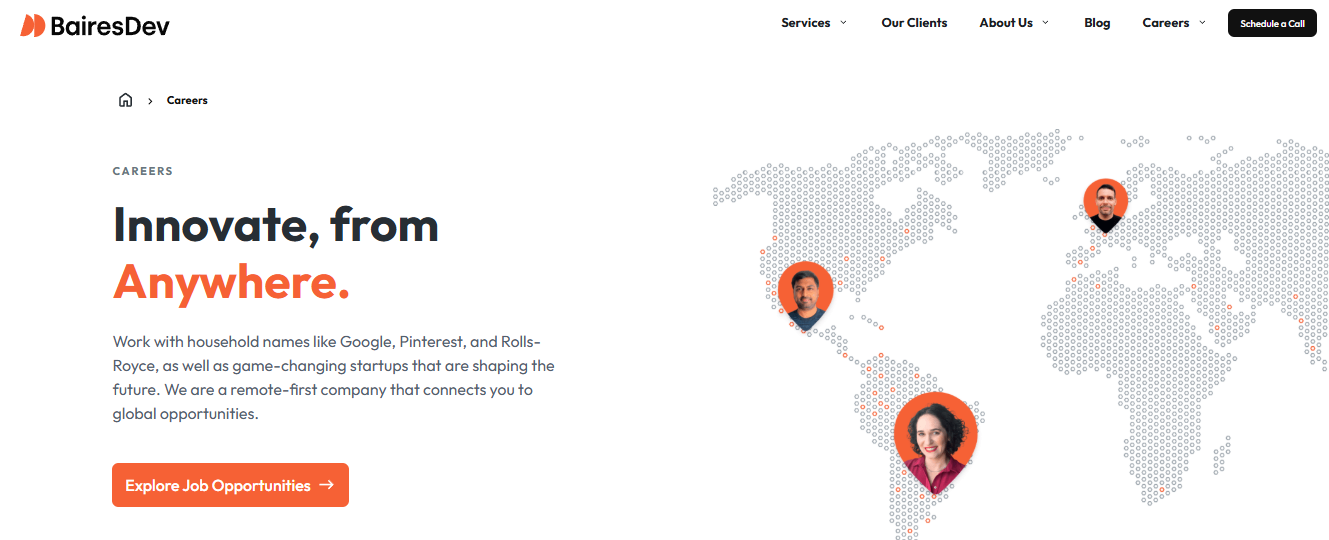Artificial Intelligence (AI) is revolutionizing the way we interact with technology, and one of the most fascinating applications is voice cloning. Imagine being able to replicate any voice with just a few lines of code! In this article, we will explore how to set up an AI-powered voice cloning system using Python in Google Colab.
Explanation of the First Code Block:
Before diving into the cloning process, we need to install the necessary packages. Let’s break down the initial setup required for this project:
# Install necessary packages
!pip install TTS # Text-to-Speech library for voice synthesis
!pip install IPython # Provides tools to interact with audio files
!pip install google.colab # Enables Colab-specific functionalities
!pip install pydub # Handles MP3 to WAV conversion
Explanation of the Setup
- TTS (Text-to-Speech): This package allows us to generate synthetic speech from text. It provides pre-trained AI models to replicate voices with high accuracy.
- IPython: Used to display and play audio files directly in Jupyter notebooks or Google Colab.
- Google Colab: Ensures smooth execution of the code in the Colab environment, providing GPU/TPU acceleration for AI models.
- Pydub: This library helps in handling audio formats, including MP3 to WAV conversion, which is essential for processing voice data efficiently.
With these dependencies installed, we are now ready to move forward and implement voice cloning using AI models. Stay tuned as we guide you through the next steps!
Explanation of the Second Code Block
This code block imports several essential libraries for the voice cloning program in Google Colab. Let’s analyze it line by line:
📌 Line 1: from google.colab import files
- Imports the
filesmodule from Google Colab, which allows uploading and downloading files within the notebook. - Used to upload audio files to the Colab environment or download results after voice cloning.
Example usage:
files.upload() # Opens a file selector to upload files to Colab
files.download("cloned_voice.wav") # Downloads the generated file
📌 Line 2: import IPython.display as ipd
- Imports the IPython.display library and assigns it the alias
ipd. - Allows playing and displaying audio directly in the notebook without downloading the files.
Example usage:
ipd.Audio("cloned_voice.wav") # Plays the audio inside the notebook
📌 Line 3: from TTS.api import TTS
- Imports the TTS (Text-to-Speech) API, which converts text into speech using AI models.
- This library enables the generation of synthetic audio or cloning of real voices.
Example usage:
tts = TTS(model_name="tts_models/en/ljspeech/tacotron2")
tts.tts_to_file(text="Hello, this is a test!", file_path="test.wav")
Here, a Tacotron2 model converts the text "Hello, this is a test!" into audio.
📌 Line 4: from pydub import AudioSegment
- Imports
AudioSegmentfrom thepydublibrary, which is used for audio file manipulation. - In this program, it converts MP3 to WAV, as some TTS models work better with WAV files.
Example usage:
audio = AudioSegment.from_mp3("voice.mp3")
audio.export("voice.wav", format="wav")
This converts an MP3 file to WAV for use in the voice cloning model.
📌 Line 5: import os
- Imports the OS module, which allows managing files and directories within the Python environment.
- It can be used to check if files exist, rename, or delete files.
Example usage:
if os.path.exists("cloned_voice.wav"):
os.remove("cloned_voice.wav") # Deletes the file if it already exists
Summary
This code block prepares the environment to:
✅ Upload and download files (Google Colab)
✅ Play audio directly in the notebook (IPython)
✅ Convert text to speech using AI (TTS)
✅ Manipulate and convert audio files (Pydub)
✅ Manage files and directories (OS)
It ensures that the program can receive input files, process them, and save the cloned voice in a suitable format for playback and download.
Explanation of the Second Code Block:
This code allows the user to upload a voice model file and processes it dynamically. Here’s a step-by-step breakdown:
- File Upload Interface:
uploaded = files.upload()- This line opens a file upload dialog in Google Colab, allowing the user to select a file from their local system.
- The uploaded files are stored in the
uploadeddictionary, where the keys are filenames and the values are file objects.
- Processing the Uploaded File:
for filename in uploaded.keys(): wav_path = "/content/" + filename # Indentation applied here- This loop iterates through all uploaded files.
- The
wav_pathvariable stores the full file path by appending the filename to the Colab/content/directory.
- Checking and Converting MP3 Files to WAV:
if wav_path.endswith('.mp3'): audio = AudioSegment.from_mp3(wav_path) wav_output_path = wav_path.replace(".mp3", ".wav") audio.export(wav_output_path, format="wav")- If the uploaded file is an MP3, it is loaded using the
pydub.AudioSegmentlibrary. - The
.mp3extension is replaced with.wavto create a new WAV file path. - The MP3 file is then converted to WAV format and saved at the specified path.
- If the uploaded file is an MP3, it is loaded using the
- Displaying Success or Error Messages:
print(f"✅ File '{wav_path}' uploaded and converted to WAV as '{wav_output_path}'")- If the conversion is successful, a message confirms the file was uploaded and converted.
- If the uploaded file is not an MP3, an error message is displayed:
print("❌ The uploaded file is not an MP3.")
Purpose of This Code:
- It uploads a voice model file (MP3).
- It automatically detects if the file is an MP3.
- If necessary, it converts MP3 to WAV, which is a common format for voice cloning applications.
- Provides user-friendly feedback on the upload and conversion status.
This process ensures that voice models are correctly formatted before being used in further processing, such as training a text-to-speech (TTS) model.
Explanation of the Third Code Block:
This code block is responsible for uploading a file (which is expected to be a voice model file), checking its format, and converting it to the WAV format if necessary. Here’s a breakdown of each part:
- Opening the Upload Interface:
uploaded = files.upload()- This line opens an interface in Google Colab that allows you to upload files from your local computer. The uploaded files are stored in the
uploadeddictionary, with the filenames as the keys and the file objects as the values.
- This line opens an interface in Google Colab that allows you to upload files from your local computer. The uploaded files are stored in the
- Iterating Over the Uploaded Files:
for filename in uploaded.keys(): wav_path = "/content/" + filename # Indentation applied here- This loop iterates through all the uploaded files. The
uploaded.keys()gives access to the list of filenames. - The
wav_pathvariable is used to store the path to the uploaded file, by appending the filename to the/content/directory in Google Colab.
- This loop iterates through all the uploaded files. The
- Checking and Converting the MP3 File to WAV:
if wav_path.endswith('.mp3'): audio = AudioSegment.from_mp3(wav_path) wav_output_path = wav_path.replace(".mp3", ".wav") audio.export(wav_output_path, format="wav")- The code checks if the file has a
.mp3extension using theendswith('.mp3')method. - If the file is an MP3, it is loaded using
AudioSegment.from_mp3(wav_path). This converts the MP3 file into an audio object that can be processed. - A new file path (
wav_output_path) is created by replacing.mp3with.wavin the original file path. - The
audio.export(wav_output_path, format="wav")line saves the audio as a WAV file at the new path.
- The code checks if the file has a
- Displaying Success or Error Messages:
print(f"✅ File '{wav_path}' uploaded and converted to WAV as '{wav_output_path}'")- If the conversion is successful, this message is printed to inform the user that the file was uploaded and converted to WAV.
print("❌ The uploaded file is not an MP3.")- If the uploaded file is not in MP3 format, an error message is displayed to let the user know that the file format is not compatible.
Summary of Functionality:
- This code allows the user to upload an audio file (expected to be an MP3).
- It checks if the uploaded file is an MP3, and if so, converts it into the WAV format.
- It provides feedback to the user about the status of the upload and conversion process, helping them understand if it was successful or if there was an issue with the file format.
This is essential for preparing audio files in the proper format for further voice-related processing or analysis.
Explanation of the Fourth Code Block :
This code block is responsible for loading a multilingual and multi-speaker text-to-speech (TTS) model for generating speech from text. Here’s a detailed breakdown:
- Loading the XTTS Model:
tts = TTS("tts_models/multilingual/multi-dataset/xtts_v2").to("cpu")TTS()is a function that loads a pre-trained TTS model from a specific directory."tts_models/multilingual/multi-dataset/xtts_v2"is the path where the XTTS model is stored. This model is multilingual and designed to handle multiple speakers, meaning it can synthesize speech in several languages and from various voices..to("cpu")ensures that the model is loaded to the CPU (Central Processing Unit) instead of a GPU (Graphics Processing Unit). This is useful if you do not have access to a GPU or if you prefer to run the model on the CPU.
Summary:
- This line of code loads the XTTS model that can generate speech in multiple languages and from multiple speakers.
- It specifies that the model should be run on the CPU.
- This model will allow you to generate text-to-speech audio from a variety of languages and speaker voices.
This is an essential step for creating a flexible and versatile TTS system that can handle diverse input scenarios.
Explanation of the Fifth Code Block :
This code block allows the user to input text, which will then be used to generate cloned audio (voice synthesis). Here’s a detailed breakdown:
- Text Input for Audio Generation:
text_input = input("Enter the text you want to clone: ")input("Enter the text you want to clone: ")is a built-in Python function that prompts the user to enter some text in the console.- The string inside the parentheses (
"Enter the text you want to clone: ") is the prompt message that will appear to the user. It is displayed in the console to guide the user on what to do. - Once the user types the text and presses “Enter,” the entered text is stored in the variable
text_input.
Summary:
- This code block creates an input field where the user can enter the text they want to generate speech for.
- The entered text is stored in the variable
text_inputand will later be passed to the TTS model for audio generation.
This step is crucial because it provides an interactive way for the user to specify the text they want to convert into speech, which can then be processed and cloned using the previously loaded model.
Explanation of the Sixth Code Block :
This code block defines a function to generate audio using the cloned voice from the input text, and it handles both the generation of the audio file and playback in the Colab environment. Here’s a detailed breakdown:
- Importing the
osmodule:import ososis a Python module that provides a way to interact with the operating system. In this case, it’s used to check if the generated audio file exists.
- Function Definition to Generate Audio:
def generate_audio(text):- This defines the function
generate_audiothat takestext(the input text to clone) as an argument. The function will generate audio using a TTS model and save it to a file.
- This defines the function
- Output Path for Audio File:
output_path = "/content/voz_clonada.wav"output_pathspecifies the path where the generated audio file will be saved. In this case, it’s set to/content/voz_clonada.wav, which is a WAV file.
- Debugging and Text Validation:
print(f"Text to clone: {text}") if not text: print("❌ The input text is empty!") return- The text to be cloned is printed for debugging purposes.
- The function checks if the input text is empty (
if not text:). If it is, an error message is printed, and the function returns early without attempting to generate audio.
- Generating Audio (Text-to-Speech):
try: tts.tts_to_file( text=text, file_path=output_path, speaker_wav=wav_output_path, language="en" ) print(f"✅ Audio synthesized and saved as '{output_path}'") except Exception as e: print(f"❌ Error synthesizing audio: {str(e)}") return- The
tryblock attempts to generate the audio using thetts_to_filefunction from the TTS model. - It takes the
text(the input text to clone), thefile_path(where the audio will be saved),speaker_wav(the voice model in WAV format), andlanguage="en"(sets the language to English). - If the audio is generated successfully, a success message is printed. If there’s an error, it prints an error message and exits the function.
- The
- Verifying the Existence of the Generated File:
if os.path.exists(output_path): print(f"✅ The file '{output_path}' was successfully generated.")- This block checks if the audio file exists at the specified
output_pathusingos.path.exists(). If the file is found, a success message is printed.
- This block checks if the audio file exists at the specified
- Playing the Audio in Colab:
try: audio_player = ipd.Audio(output_path) display(audio_player) print(f"✅ Audio is ready to be played: {output_path}") except Exception as e: print(f"❌ Error playing audio: {str(e)}")- The code attempts to play the generated audio using IPython’s display functions.
ipd.Audio(output_path)creates an audio player for the generated file.display(audio_player)displays the audio player in Colab, allowing the user to play the audio directly in the notebook.- If there’s an error playing the audio, it prints an error message.
- Error Handling for File Generation:
else: print(f"❌ The file '{output_path}' was not generated. Please check for errors.")- If the audio file is not generated (e.g., due to an error), this message is printed to indicate that the process failed.
Summary:
- The function
generate_audiotakes the input text, uses the TTS model to generate speech, and saves the output as a WAV file. - It checks for errors during the generation process and provides feedback to the user.
- If the audio file is successfully created, it attempts to play the audio within the Colab environment.
- This function provides both the audio file and an interactive player to listen to the cloned voice.
Explanation of the Seventh Code Block :
This seventh block of code calls the generate_audio function, which was defined earlier, and passes the text entered by the user as input to it. Here’s how it works:
generate_audio(text_input)calls thegenerate_audiofunction, wheretext_inputis the string of text entered by the user in the previous step (using theinput()function).- The
generate_audiofunction processes this input text, synthesizes speech using the cloned voice model, and generates an audio file (in WAV format). The audio is then saved to a file, and the program attempts to play it if the file is successfully created.
In summary, this block triggers the voice cloning process by passing the user input into the audio generation function.
Conclusion:
We have built a voice cloning system using Python in Google Colab. The process involves several key steps that allow us to upload, process, and generate audio from a given text input.
- Installing necessary packages: We begin by installing essential libraries such as
TTS(for text-to-speech),pydub(for handling audio file conversions), andIPython.display(for playing the generated audio within Colab). - Uploading voice model: We provide an interface to upload the voice model (audio file), which is used to clone the voice. If the uploaded file is in MP3 format, it is automatically converted into WAV format for compatibility.
- Loading the XTTS model: We load the XTTS model, a multilingual and multi-speaker model, which will be used to generate the speech. This model allows the program to process different languages and voices for voice cloning.
- Generating the audio: The core function of the program is to generate audio by converting input text into speech. This is done by using the cloned voice model, and the resulting audio is saved as a WAV file. The audio can then be played directly in the Colab environment.
- Input and processing: The program asks the user to input text, which is passed into the
generate_audiofunction. The function attempts to generate speech based on the provided text and outputs a file with the cloned voice. If successful, the audio is made available for playback.
Overall, this Python-based program allows for the creation of realistic voice clones that can generate speech from text. By uploading an audio model and providing text, users can easily generate custom audio outputs with cloned voices in real-time.